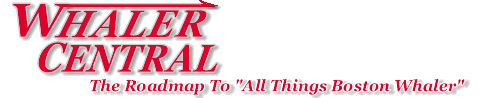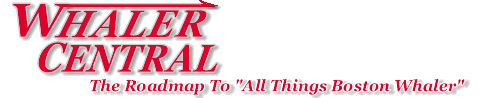|
posting pics
|
| epflynn |
Posted on 05/08/08 - 5:50 PM
|
Member
Personal Page
Posts: 33
Comments:
0
Joined: 07/21/07
|
this is how my post looks but all i keep getting is an X what am i doing wrong i resized and they all uploaded on the private tab is comes up pic1.jpg Thanks Eric
[img]../../images/ppimages/5898/pic6.jpg[/img]
[edit]
The link above is for the personal page section only.
Here is the link to the same photo but with the correct url.
http://www.whalercentral.com/images/ppimages/5898/pic6.jpg
Edited by Joe Kriz on 12/09/08 - 1:00 PM |
| |
|
|
| Joe Kriz |
Posted on 05/08/08 - 5:52 PM
|

Site Owner
Personal Page
Personal Album
Photo Albums
Project Albums
Posts: 11434
Comments:
452
Joined: 03/18/05
|
Eric,
Take a look at this FAQ...
http://www.whalercentral.com/faq.php?...p?cat_id=1
You also have not turned your page "ONLINE" so no one here can see it yet....
All of your photos have "0" bytes so there is no content in your photos.. They are blank....
Edited by Joe Kriz on 05/08/08 - 5:56 PM |
| |
|
|
| epflynn |
Posted on 05/08/08 - 5:59 PM
|
Member
Personal Page
Posts: 33
Comments:
0
Joined: 07/21/07
|
i followed the tutoral i resized all pics but i keep getting that X pics are uploaded fine there are also in the private i am not able to view them
|
| |
|
|
| Joe Kriz |
Posted on 05/08/08 - 6:02 PM
|

Site Owner
Personal Page
Personal Album
Photo Albums
Project Albums
Posts: 11434
Comments:
452
Joined: 03/18/05
|
Eric,
Send me one of your photos you uploaded. Please don't send me anymore than 1 so I can see what might be going on.
My email is in my profile.
|
| |
|
|
| Joe Kriz |
Posted on 05/08/08 - 6:24 PM
|

Site Owner
Personal Page
Personal Album
Photo Albums
Project Albums
Posts: 11434
Comments:
452
Joined: 03/18/05
|
The photo you sent me had capital .JPG
This needs to be lowercase .jpg for it to work....
I uploaded pic6 for you.
That photo works now.
|
| |
|
|
| epflynn |
Posted on 05/08/08 - 7:17 PM
|
Member
Personal Page
Posts: 33
Comments:
0
Joined: 07/21/07
|
hey joe how did you make the file name lower case i cannot figure it out that is what my problem is i tried to rename it sent it to another email address and it still comes up with capital JPG sorry to be a pest
|
| |
|
|
| Derwd24 |
Posted on 05/08/08 - 7:50 PM
|

Member
Posts: 1607
Comments:
9
Joined: 05/09/07
|
Eric,
I had that exact same issue when I first tried to post, and it drove me loco. I ended up using the command prompt and renaming in DOS, but here's an easier way...
If you haven't already done so, go HERE and download Ifranview as Joe suggests (providing you're a PC user)
When that's done, RIGHT click on the picture you want to rename, and select "Open With...", in the list of applications, pick the Irfanview. When the picture opens in that app, pull down FILE in the top left of the screen, select Rename File... and in the box that opens, change JPG to jpg in the Extension space.
Give that a try and see if it works!
|
| |
|
|
| epflynn |
Posted on 05/08/08 - 7:50 PM
|
Member
Personal Page
Posts: 33
Comments:
0
Joined: 07/21/07
|
i have spent the last couple hours trying to figure out how to uncapitalize the JPG letters after my file name obviously i cannot figure it out so if anyone can help thank you in advance. my saved pic files come up pic1.JPG pic2.JPG etc... i am using the irfan view program and i have tried everything to change the JPG to lower case
|
| |
|
|
| Derwd24 |
Posted on 05/08/08 - 7:56 PM
|

Member
Posts: 1607
Comments:
9
Joined: 05/09/07
|
I think we posted at the same time... Look two above, you already have Irfanview and are able to open pictures with it, so just pull down FILE, select Rename File, then change to lower case in the Extension box....
|
| |
|
|
| epflynn |
Posted on 05/08/08 - 7:58 PM
|
Member
Personal Page
Posts: 33
Comments:
0
Joined: 07/21/07
|
THANK YOU derwd24 that was pretty fricken simpl they should change that sticky posting 101 and explain it better so people can understand it. Thanks a Million
|
| |
|
|
| acordts |
Posted on 12/08/08 - 9:02 PM
|
Member
Project Albums
Posts: 57
Comments:
4
Joined: 11/21/08
|
I have spent over three hours trying to post a single photograph with a Thread reply, and have utterly failed. I need some instruction and help.
Thank You,
Sauerkraut
|
| |
|
|
| jquigley |
Posted on 12/09/08 - 5:14 AM
|
Member
Posts: 269
Comments:
1
Joined: 07/17/07
|
Sauerkraut,
Please tell us the issues you are having so we can help.
---John
|
| |
|
|
| acordts |
Posted on 12/09/08 - 6:35 AM
|
Member
Project Albums
Posts: 57
Comments:
4
Joined: 11/21/08
|
I take a single photograph in my Picture file, and make a copy of it in a resized format (like less than 93 KB-- 600x800 pixel dimensions, etc.). Then I type my Thread, NOT using the Quick Reply of course. Then I click on Attachments. I attach the single resized photo. After I hit the Post Reply, the text goes through, but I get a message stating INVALID attachment size or format. So I just go back to the Thread and delete it and try again.
|
| |
|
|
| jquigley |
Posted on 12/09/08 - 8:08 AM
|
Member
Posts: 269
Comments:
1
Joined: 07/17/07
|
Try making that piture 640x480. I think your stated size may be too large. Joe, anyone else, is this correct? Make sure there are no spaces in your file name and jpeg must be lowercase as stated above.
--John
|
| |
|
|
| jquigley |
Posted on 12/09/08 - 8:22 AM
|
Member
Posts: 269
Comments:
1
Joined: 07/17/07
|
The following is taken from the FAQ section...
How do I add images to my posts in the forum?
There are basically 3 ways to add images, or links to images, on your forum posts.
1. by clicking the "img" button and putting the path of the file between [img] [/img]
Something like this: [img]http://the file path here[/img]
This will put an image directly into the post that you have somewhere else on the Internet like your personal Internet account.
Please do NOT link to outside photo hosting services like Photo Bucket or Image Shack.
2. by clicking the "url" button and pointing to a photo you have somewhere on the Internet and putting it between [url] [/url]
Something like this: [url]http://your path file here[/url]
This will put a link to your image in the post. When someone clicks the link, your photo will come up.
3. Use the attachment feature on WhalerCentral to upload an attachment.
Click on the Reply button and you will see the attachment feature at the bottom of the page.
The name of the image cannot contain any spaces or strange characters.
mywhaler.jpg will work
my whaler.jpg will not work (notice the space between my and whaler)
How do I Submit a Photo?
Click on the link on the left sidebar "Submit Photo".
The photo needs to be 960x720 in pixel size or less. [color=#cc0000](seems your pixel size should be ok)[/color]
The photo needs to be 195 kb or less in file size. [color=#cc0000](file size should be ok too)[/color]
The name cannot contain any spaces or punctuation characters like comma, etc...
The file name also needs to be .jpg format.
Uppercase .JPG will not work. It must be lowercase .jpg
--John
Edited by jquigley on 12/09/08 - 8:26 AM |
| |
|
|
| Joe Kriz |
Posted on 12/09/08 - 12:55 PM
|

Site Owner
Personal Page
Personal Album
Photo Albums
Project Albums
Posts: 11434
Comments:
452
Joined: 03/18/05
|
I hate to see all of you Windows users having to do all the "Hocus Pocus" and "Voodoo Dos" stuff just to change the name of your photo.
It shouldn't have to be that hard.
For Mac users, all we do is click on the name and change it to whatever we want just like a text or any other document.
Can't you Windows users right click on the photo and get "Properties" and change the name there?
At any rate, at this time, there are different size photos for different sections.
1. Personal Page
These photos should be 640x480 at this time.
Sometime in the future we would like to change this so when people uploaded a photo to the Personal Page section, it would automatically resize it to 640x480. Again, this is something we would like to change in the future but for now, 640x480 for the Personal Page section.
Here is the FAQ section for the Personal Pages.
How do I add my photos?
Click on the "Images Upload" link at the top of this window and then click on "Choose File" button. This will bring up a navigation window that will allow you to locate photos on your computer to upload. Once you have selected the photo, click on the "Upload Image" button.
The photo must be in .jpg format and under 100kb in size. The preferred pixel size is 640x480, no larger please.
Once uploaded, click on the "Insert" Private Photo button on the right. This will add the necessary brackets to the photo link so it will show up properly.
How can I reduce the size of my images?
640x480 pixel size and 100 Kb in file size is the maximum size allowed for your photos at this time.
640x480 is the preferred pixel size for photos.
For more information on what programs you can use to accomplish this see: Personal Page Making 101
2. Submitting photos.
This section will allow you to post up to 960x720.
These photos are automatically resized into thumb1 and thumb2 and the original 960x720
Standard practice for naming any items for the Internet has been all lowercase with no spaces.
For those of you that don't understand that, let me mention this again. All lowercase and NO spaces like,
joes_boat.jpg
You can put an underscore in if you have to put something between the words but it should NOT have a space.
The name should also have lowercase .jpg .... Not .JPG, Not .jpeg, Not, .JPEG
epflynn has had several problems.
1. His first photos were corrupt and had no content. The photos were 0 kb... There was nothing in the photo. A blank photo...
2. If you look at the first post now, the url is for the personal page section where it strips the http://www.whalercentral.com. This type of url will not work in the forum section.
Hope this information helps.
If not, please put something here that might make it easier for other Windows users.
Mac users don't seem to have a problem if they use any number of the photo tools available like the one shown in the FAQ sections.
|
| |
|
|
| kamie |
Posted on 12/09/08 - 2:04 PM
|

Member
Personal Page
Project Albums
Posts: 2975
Comments:
3
Joined: 11/04/05
|
Joe,
For windows users it's not that hard. You will need to know where your photo's are stored
To rename a file in MS Windows do the following
1. Go to the windows desktop and open My Documents
2. Double click to open the My Pictures folder or navigate to where you photo's are located on your hard drive
3. Highlight the file you want to change
4. right click with the mouse and select rename file
5. You can now type a new file name, with a lower case .jpg
If you need windows help send me a PM
Edited by kamie on 12/09/08 - 2:08 PM |
| |
|
|
| Derwd24 |
Posted on 12/09/08 - 2:34 PM
|

Member
Posts: 1607
Comments:
9
Joined: 05/09/07
|
Just tried that Kamie, but rename only gives you access to the front half of the name and not the file type. Even if you add the .jpg in lower case, it's still in the front half of the name. Am I missing something you're doing?
Dave - 1983 Outrage 22 |
| |
|
|
| jquigley |
Posted on 12/09/08 - 3:29 PM
|
Member
Posts: 269
Comments:
1
Joined: 07/17/07
|
I have two macs and they are great for photos. I just link them in. I haven't had problems yet. They are not good however when I have to use Minitab. I am working toward a six sigma black belt certification and all of the stat programs are quite fussy with mac.
--John
|
| |
|
|
| Paul Graham |
Posted on 12/09/08 - 6:31 PM
|
Member
Personal Page
Posts: 123
Comments:
0
Joined: 05/18/07
|
I was so proud of myself, I downloaded Irfanview, I resized some pictures, renamed them properly (all lower case, no spaces,jpg) went back to WC to my personal page and down loaded 3 new images. I was thrilled that I did it. Only problem is, the only way I can view the last 3 images is to click on "down load images" and there they are. Can yall tell what step I missed, thanks
|
| |
|